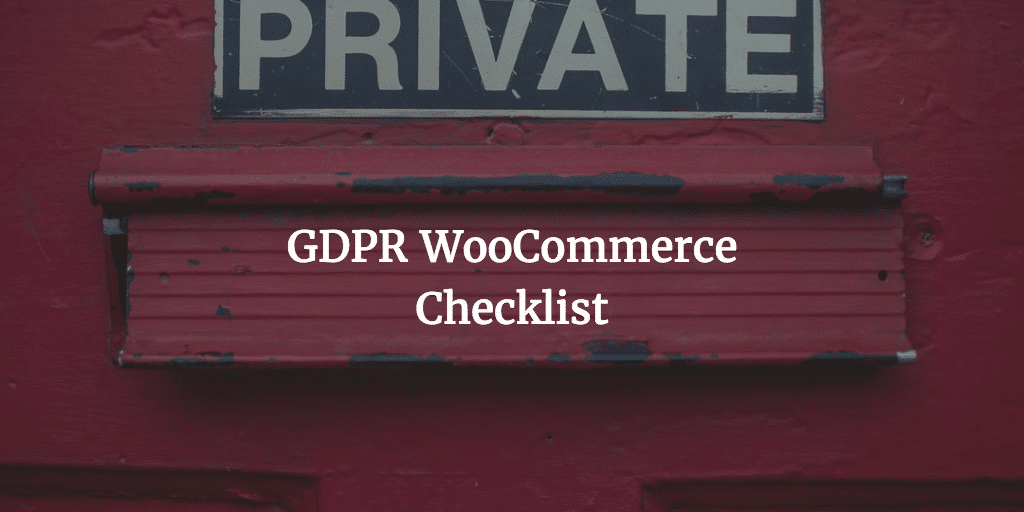Setting up WooCommerce Subscriptions is pretty straightforward. As should be the reasons going for subscriptions. However, you may run into certain issues and documentation on some issues may not be clear enough.
Subscriptions Rock
Subscriptions will mean recurring revenue. It will means that you can sell packages that can be sold time and again. And you will be selling them automatically. We all need repeat business where we can get it and this is the perfect way to arrange repeat business. Also, it is way easier and cheaper to keep a client than acquire one so the more reason to keep the ones you acquired.
Installation
We assume here you can acquire the plugin yourself and activate the plugin from within WordPress or using the WP CLI command line tool. That is not too hard really, even for beginners. So let’s move onto the configuration.
WooCommerce Subscriptions Configuration
Once the plugin is up and running you can go to your WooCommerces settings where you will find a new tab called subscriptions and there you can work on setting up WooCommerce Subscriptions for real. There may be other issues to deal with like PayPal tweaks as we will discuss later, but let’s start with this overview tab.

Subscription Button and Default Roles
You can set the button text and default roles. Button text speaks for itself. Default role you should choose carefully. What do customers become when they are subscribed. Most of the time the default settings are fine. But do make sure they apply to your business setup.
Subscription Renewals
Normally you will do the subscription renewals automatically. That is the joy of using them in the first place. You let customers auto renew their accounts so they can keep on enjoying their package and you can keep on enjoying recurring payments. Sometimes however you would like to accept manual renewals. This way the subscription is put on hold until your customer renews himself.
NB Do realize this setup will only work for new clients post activation
Switching Subscription Package
You can allow the switching of packages. This means you can allow your customers to upgrade or downgrade their subscription with you. You can do this with a variable subscription product which most of you will have or within a grouped product. You can also choose both.

Prorate recurring Payment
When you allow the switching for one of your products you can choose to pay the client the difference between the old setup and cheaper setup. Or if it is more expensive let him pay the difference. If you like you can even allow Prorate recurring payment only for upgrades
You can however also choose to let it be his loss. And that case he will will pay until the end of the period of the subscription package he chose and pay for the new setup at the same time.
If you work with a sign-up fee as well you can choose to run this fee when the client switches package, but you do not need to do this.
Synchonization
You can run all renewals at the same date, the first of the month for example. This can be useful with certain products. As WooCommerce stated:
For example, a store selling a monthly gift box might ship the boxes on the first of each month. If a customer signed up on the 20th of January, by default her first renewal would be on the 20th of February. With renewal synchronization enabled, the customer can sign up on the 20th January and pay nothing to sign up (unless there is a sign up fee) and have the first subscription renewal processed on the 1st of February. The next renewal will then be processed on the 1st of March, then 1st April and so on.
Also here with this setup you can do pro rating for the first payment. This as your customer may only enjoy part of the package that month before the new package is sent out.
PayPal Issues
Once activated you will normally get a warning straight away. This is because most of us will need to enter our PayPal IPN and API credentials under checkout > PayPal. If you never did this before the error:
PayPal is inactive for subscription transactions. Please set up the PayPal IPN and enter your API credentials to enable PayPal for Subscriptions.
will refer you to WooCommerce documentation to get this IPN and API Credentials in order. The link to IPN details goes to the wrong section though and I had to click on PayPal there to get to that same link again properly. There you can read up on both and there you will also find links to PayPal documentation. The WooCommerce section on IPN is actually here. And there they have a nice animated gif showing you how to do it.
PayPal Tweaks
To get the IPN done and API Credentials you need to do some tweaks at PayPal first. Go to your profile > selling tools. Your Profile is found in the top right corner once logged into PayPal:

After clicking that you can find selling tools as options in the right sidebar:

IPN URL
Under selling tools > you will find “Instant payment notifications” (IPN) where you can set up the proper url. In our case it is:
https://imwz.io/?wc-api=WC_Gateway_Paypal
Do change the url go represent your website of course. Also make sure message delivery is enabled.
NB IPN is not the be best way to run these things and for other sites like Rocket Pure we set up PIT as well.
PayPal API Credentials
The PayPal API Credentials you can find or set up under profile > selling tools > API Credentials. Once you clicked on update here you will get to the location where you either can add or grant API permission or manage API permissions:

When you click on manage you will see the API Access page

NB Sometimes you will be required to identify yourself as account owner. Especially when you decided to work from a different location like I as Digital Nomad often do.
These credentials you will need to enter in your WooCommerce environment:

Once that is done the setting upWooCommerce Subscriptions is a fact and you are ready to rock and roll!