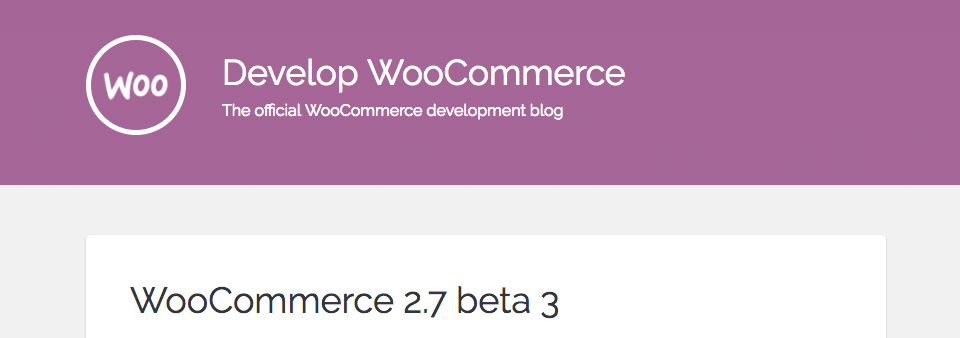Sometimes you want to do a Single Product Image Zoom & Link Removal. You just do not need the zoom effect nor do you want the image to link to the original size image. Well there are WooCommerce filters for that
Product Image Zoom Removal
To remove the product thumbnail zoom effect you can use the following filter:
function custom_single_product_image_html( $html, $post_id ) {
$post_thumbnail_id = get_post_thumbnail_id( $post_id );
return get_the_post_thumbnail( $post_thumbnail_id, apply_filters( 'single_product_large_thumbnail_size', 'shop_single' ) );
}
add_filter('woocommerce_single_product_image_thumbnail_html', 'custom_single_product_image_html', 10, 2);
It basically uses the woocommerce_single_product_image_thumbnail_html filter (see file at Github)to manipulate the product thumbnail. Instead of returning the html with zoom options it just returns:
get_the_post_thumbnail( $post_thumbnail_id, apply_filters( 'single_product_large_thumbnail_size', 'shop_single' ) );
which is just the shop single large product thumbnail.
Product Image Link Removal
The product link is removed with this same function as well as you have now completely replaced the html with just the thumbnail instead of a thumbnail that links to the original and has zoom capabilities. So we are now all done here!
Bonus: Quantity Button Removal
If you would like to remove the quantity button as you only sell your products individually and you do not allow more than one of each you can either lock this per product or use this filter:
/**
* @desc Remove in all product type
*/
function wc_remove_all_quantity_fields( $return, $product ) {
return true;
}
add_filter( 'woocommerce_is_sold_individually', 'wc_remove_all_quantity_fields', 10, 2 );
To do it per product
- Edit your product.
- Click “Inventory”.
- Check the box that says “Sold Individually”