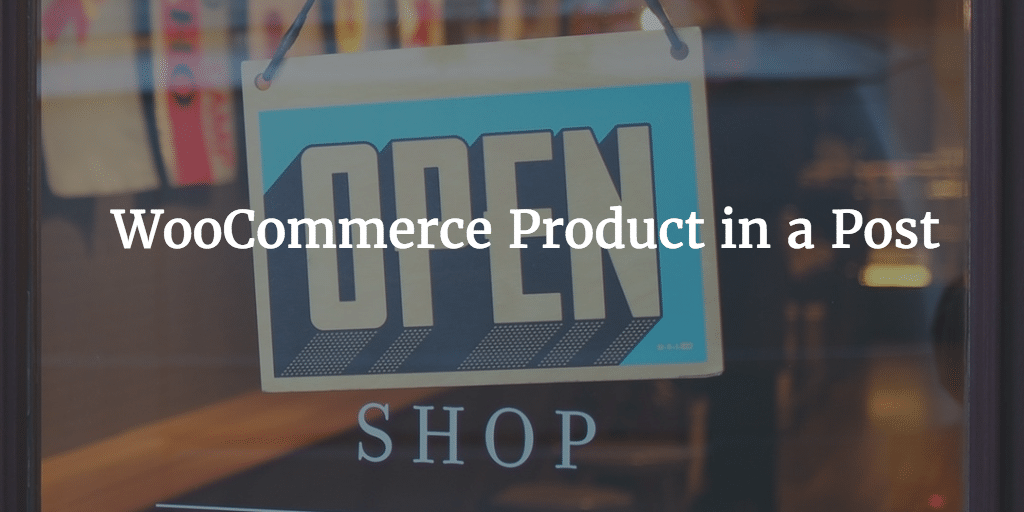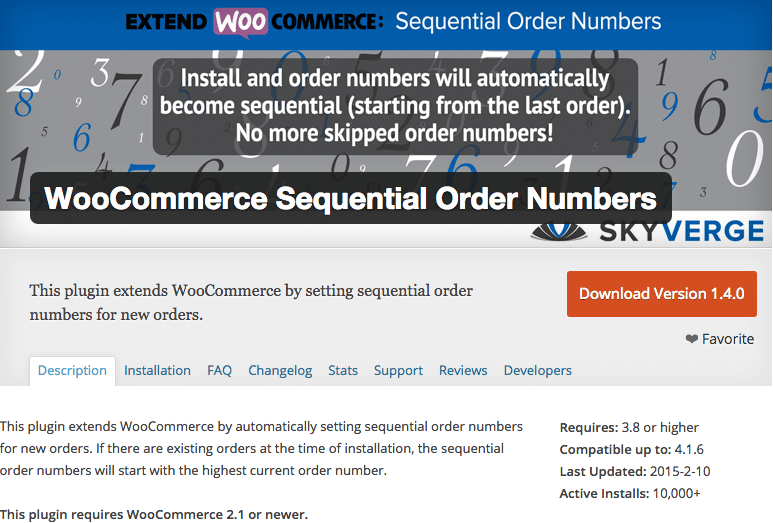One great way to start selling your products is using WooCommerce Coupon Codes. It is a nice way to entice your customers to buy your product. We all love a discount don’t we? So how do we setup WooCommerce Coupon Codes? Let’s dive in shall we?
Locating WooCommerce’s Coupons
When you go to your WordPress Dashboard and then to WooCommerce you will see the options coupons right away.

Coupons List
Once you click on coupons you will be able to add new coupons or edit existing ones just like you would with posts and pages in WordPress.

Just click on “add coupon” to add a new one.
New Coupon
Once there you can
- give it a title and description,
- indicate the duration and
- the amount of discount as a percentage or amount

I think a percentage works best so recommend this. Do not forget to make it expire. I would not let it last forever. Discounts last for a certain period. In that period like Christmas time people should get that discount. And once that period it over the coupon should have expired.
Usage Restrictions
As for Usage restrictions, well, there are many options like
- minimum or maximum amount spent,
- individual use only,
- excluding sales items
- products it will be applied to

I would at least pick the product you apply it to unless you do everything on sale. Besides that it is smart to exclude items that are on sale already.
Usage Limits
As for usage limits do restrict things if your shop is really busy or does get busy here. You can l
- imit usage per coupon,
- limit the usage for a certain item if it applies to many products and
- limit it by user.

Coupon Code
The coupon code itself is the title you gave it. So “WOO-SETUP-15” for example would be a good one for selling WooCommerce products in our case. Well, it should be pretty clear as the title is called “coupon code”, but we decided it would be good to mention anyways.