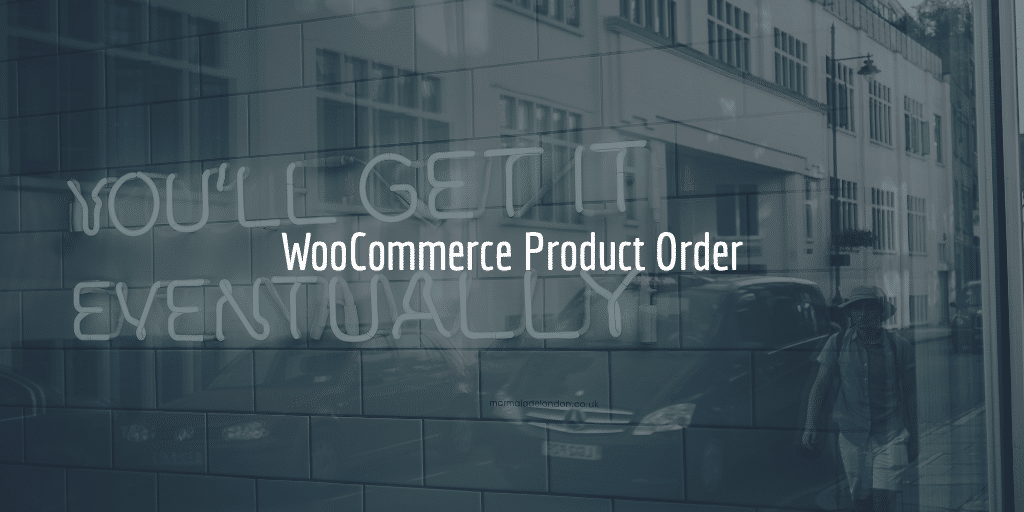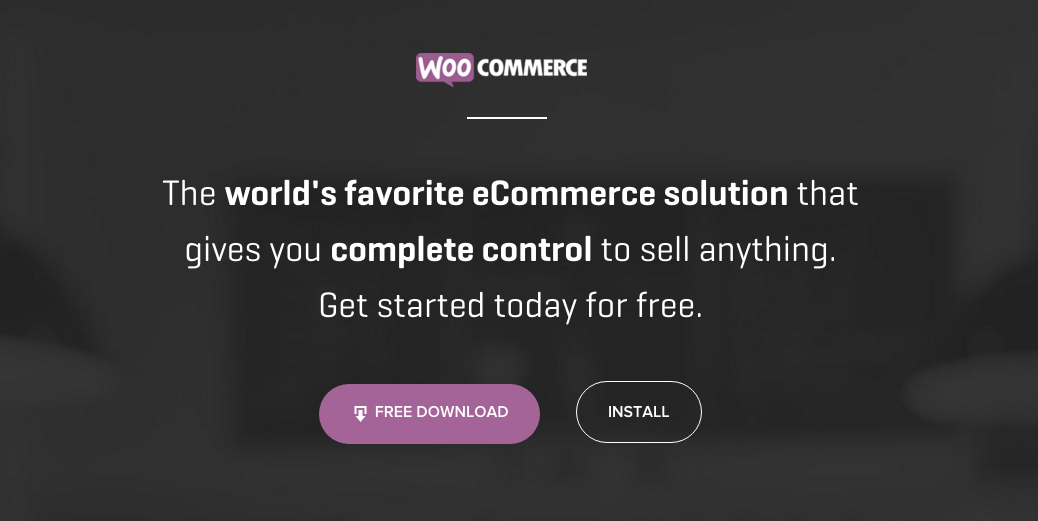As mentioned in a previous post introducing WooCommerce I would explain how you can install WooCommerce. In this article we will go through the steps for doing just that. We will start out with a WordPress website, assuming you have taken care of that. Based upon that setup we will install WooCommerce and do the basic setup.
Logging into the backend
To do the WooCommerce installation go to the WordPress Dashboard or backend. This means you need to go to domain.com/wp-admin most of the time. You will be redirected to wp-login and there you can enter your username and password to login.

If you were logged in already you will see the Dashboard right away.

Installing WooCommerce Plugin
There go to plugins > add new in the sidebar menu. Then search for WooCommerce – in Rhand‘s favorites (my nick) I added it already – and click on install now.

After the installation make sure you choose activate the plugin as well:

WooCommerce Guided Setup
We then are sent to the WooCommerce guided setup. A really user friendly way to setup your ecommerce site using WooCommerce. You can skip the setup and do it later, but we do think it smart to set up most if not all necessary information right away.

Page Setup
Next page in the guided tour that comes up is the page setup. Here it will tell you what essential pages will be stored.

It will also tell you these can be managed from the pages section on your WordPress website. It will also tell you where menu items can be added. The pages that will be created are:
- Shop
- Cart
- Checkout
- My Account
Product pages and categories you will be adding yourself later on.
Store Locale Setup
The next step is the store locale. You will have to indicate
- where the store is based,
- what currency the store will be using,
- which units you will be using for product weight and
- what units you will be using for product dimensions

Many nations will be using the metric system, but customers in the UK or US for example will be using the imperial system. After this shipping and taxes are up.
Shipping and Tax
In most countries sales tax are charged and most shops do ship physical goods, but not all and not every nation applies the same rules. So this is where you check whether you will be using shipping and whether taxes will be charged.

Let’s say you pick both and have sales tax and you ship goods. This is what you will see:

So now you could enter shippings costs for x $ per order or item or both. You will now also be able to choose to show prices including or excluding sales tax or VAT. And there is also a neat option to import some starter tax rates. Will will discuss this in detail some other time. The same goes for more complicated setups with different shipping rates per product type, location and weight.
Payments
Important part of any ecommerce setup is the payment methods. WooCommerce comes with PayPal out of the box. Just need to add your email address and you are ready to roll.
Offline payments are also easy to add. There are the following options to check / select:
- Cheque
- Cash on Delivery
- Bank Transfer
The cheque is no longer used a lot, but a lot of customers do want to use bank wires as well as the cash on delivery option. There are also options to work with Stripe, iDEAL (Netherlands), Authorize.net and many other payment providers. For those WooCommerce extensions have to be added. This can be done a little later on.

Store is ready
After this the final screen will tell you that your store is ready. They will ask you if you would like to share non sensitive data for diagnostics. They will also show you some places you can get tutorials at. You will also be able to add your first product or WooCommerce’s dummy data to get started. We will discuss this in more detail the next time.
All set!