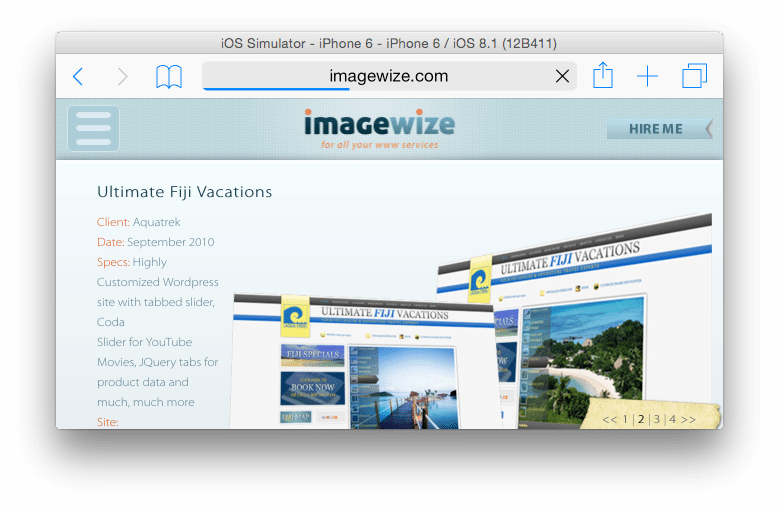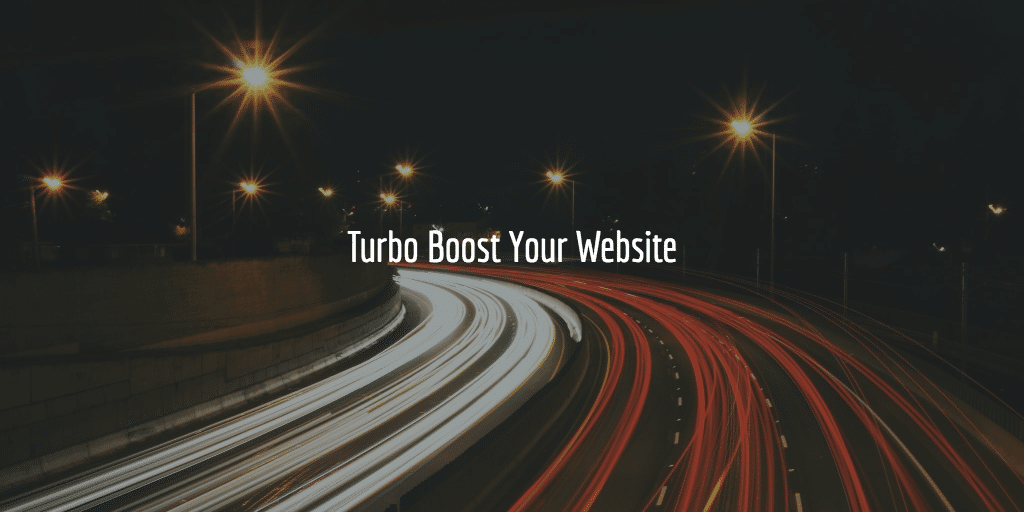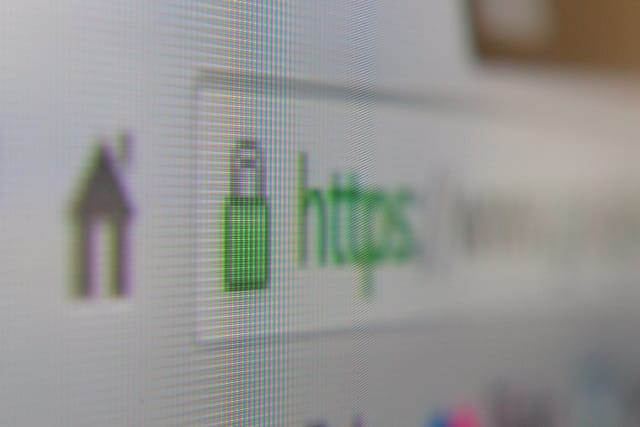When you have been working with Google Analytics for a bit you will soon notice two annoying things. One, your data is being polluted with visits by yourself. Two, you will see Google Analytics Spam or referral spam. Luckily enough there are filters to combat both issues. Let’s discuss two Google Analytics Filters to clean up your stats.
First things first
First of all, do make a new view before adding filters. If you create the wrong filter you will lose essential data and no, that cannot be resuscitated somehow. So do create one in the admin under views. Give it a name that will make clear that this will be a filtered view.
Filter Creation
Google Analytics Filters can be found in your Google Analytics Dashboard under admin > filters.
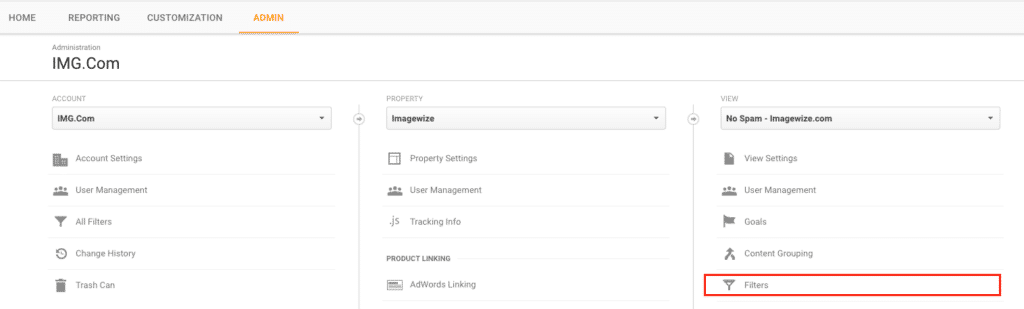
Here you can click on add filter to add one and see existing ones:
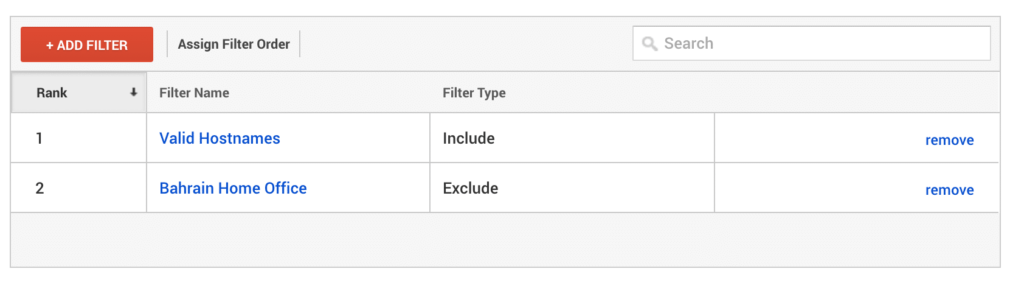
In the example above you see the two filters I have added and will discuss in detail. You just click on the red button to add a new one. Then you will be asked to make a few choices. You will need to pick a predefined filter or choose a custom one and you will of course have to give the filter a name. Next, I will discuss how I created the two filters to block my own traffic and referrer spam.
Excluding Home IP Adress
Excluding your own visits can be done using the exclude option and adding the ip address range you would like to exclude. You can pick a predefined one as there is a ready made one you can use. It is called an Exclude filter. That is what you need. You will exclude traffic from your IP addresses range so the option “traffic from the IP addresses“. And you need to pick “that begin with” as we will be using a range. Here a screenshot of my existing filter:
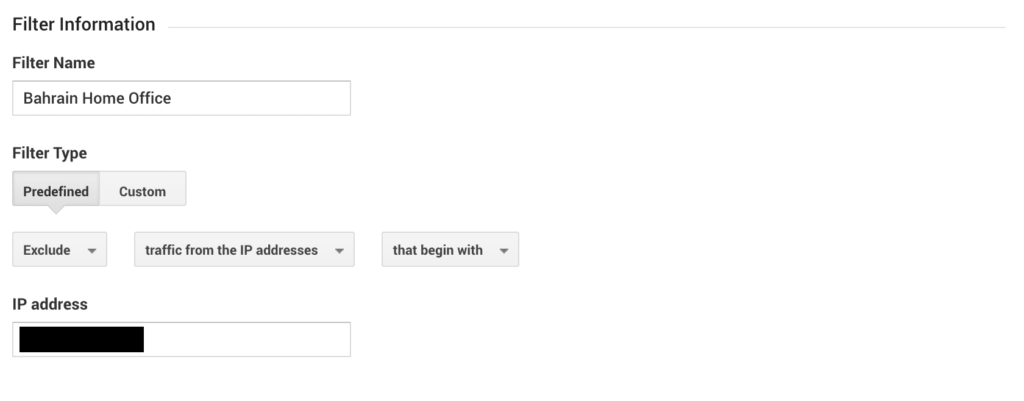
Most Bahraini ISPs do give you a dynamic ip address for example. So you will need to add a range. This is done easily as you can just add the first three blocks leaving out the final one. So something like: xx.xxx.xx That way Google Analytics will block a whole range. Do not make it too broad though otherwise you will exclude traffic by customers!
Exclude Dynamic IP Addresses
Another option to exclude multiple ip addresses, especially when you work with a dynamic ip address from your home office for example. This can be done using a custom filter like is used for the referral spam filter in the next section. You will have to use a regular expression to exclude multiple ip addresses / ip address ranges. Here and example of a regular expression that filters two ip ranges:
^192\.168\.1.*$|^192\.100\.0.*$
As you can see addresses start with a ^ and end with a $. Also notice the *? That is to allow all possible numbers for that set of numbers after the dot. Backslashes are needed to make sure the pattern picks up the “.” properly. As Google stated:
\. indicates that the adjacent dot should be interpreted as a period or decimal rather than as a wildcard.
And here the Google Analytics filter screenshot for clarity. It uses an ip address followed by an ip address range. That is why the first has 3 backslashes and the second only two:
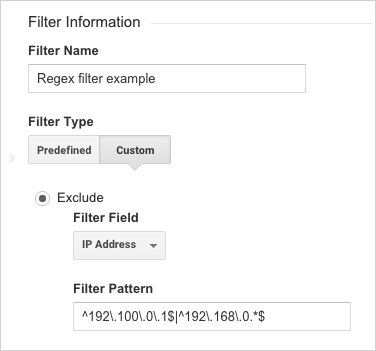
Filtering out Referrer Spam
To deal with annoying referrer spam like buttons-for-website.com, sharebutton.to:
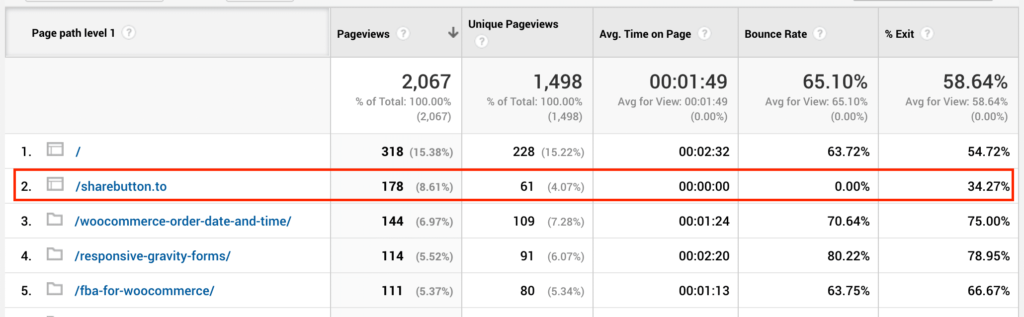
or really creative US politics spam in language agent listing:
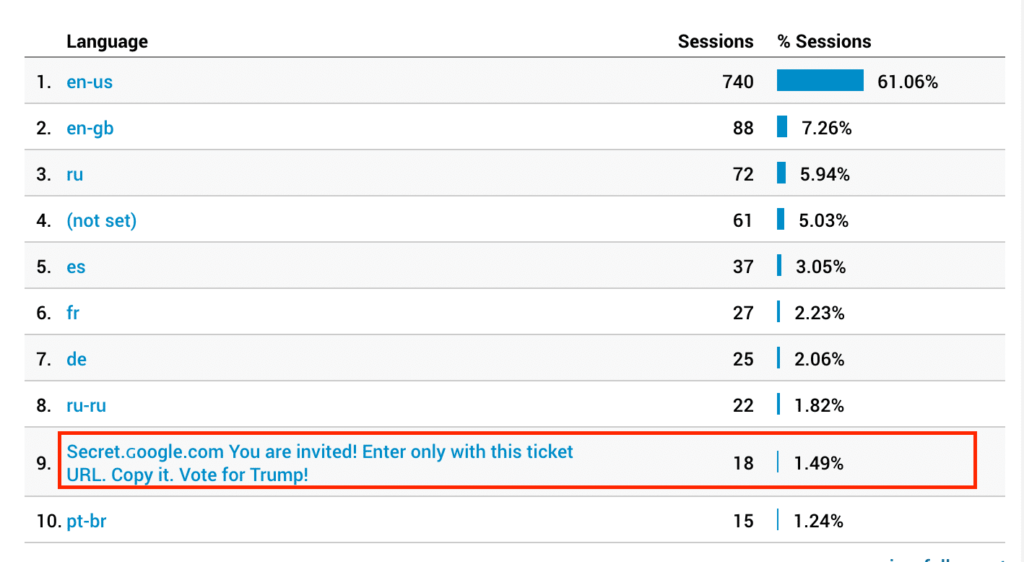
you will need to create an include filter to only include valid hostnames related to your site / domains. So pick Include > hostname and then add your domains with some “\” to make sure GA understand the dot has to to stay:
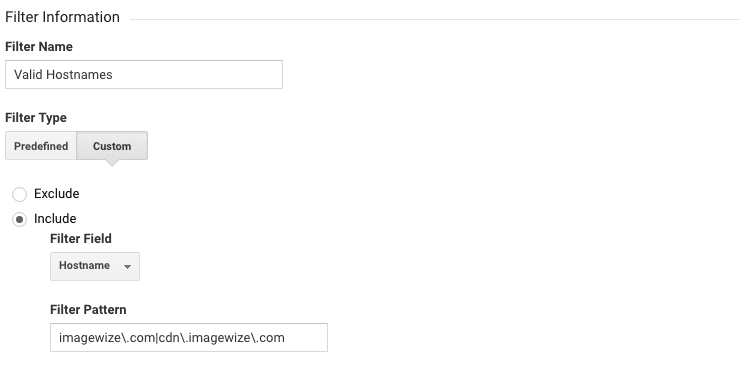
Not hard really, especially if you only run your domain and not a CDN. In my case it is:
imagewize\.com|cdn\.imagewize\.com
Summary
So there you go, two filters to deal with referrer spam as well as excluding your own visits from the Google Analytics stats. If there are other Google Analytics questions you have leave me a comment and I will get back to you on that as soon as I can.