Often you use Google Analytics to track buyers. But a lot of beginners set up the bare basics only. You should do a WooCommerce & Google Analytics Pro Setup instead. One that allows you thorough tracking of all your customer transactions and movals on your site. One that shows you every step they take and how your goals are converting. In this blog post I will show you some great tips to do just that.
Google Analytics Goals
You want to track properly whether or not your product is being sold. That will be your end goal. The goal to sell and get paid is what you want of course. In Google Analytics you can set up goals to track your store goals. You can find them under admin:

Once you are there you can set up you own goal by clicking on the red “new goal button .
Revenue Goal
The type of goal we would go for here is a revenue goal. You are interested in making money after all. For that Google Analytics has a goal template ready:

Next step is to choose the type of revenue goal. We pick a destination.The trick is to use the WooCommerce order received page as the final step or destination. Once that page is reached it means your customer really went all the way and bought your product.
That is this slug:
/checkout/order-received/
In Google Analytics you indicate that under goal destination and you pick “begins with”:

PayPal Caveat
If you do use PayPal you also have to make sure that the client is sent back to your store automatically and that the tracking continues. This you do by going to:
- your profile
- selling tools
- website preferences

There you can choose to send users back to your store once paid automatically and add a utm slug to keep the tracking going.

The slug used for Imagewize is
https://imwz.io/checkout/order-received/?utm_nooverride=1
And for you you would obviously have to change the domain to represent your shop. And that followed by the utm string: ?utm_nooverride=1
Goal Funnel
I also recommend setting up a funnel to analyse the user’s behavior. It is very useful for example to find out where in the process the customer bailed. A few steps you could use are:
- shop
- product page
- cart
- checkout
This will depend of course on what your customer’s path will be. Some of you use the one page checkout. And in that case there may just be 2 steps. Or when you do use the shop page and then the product page you will need one step before the ones I made here:

The one here starts at the product page as you can see. And I made it a required step. That is not always necessary nor desired though.
Google Analytics Ecommerce
To also track all transactions taking place you should also activate ecommerce on Google Analytics. This you can also do under admin > view. There you find the ecommerce settings option. Make sure you enable default and enhanced ecommerce to get all the goodness.

NB The abandoned cart plugin will also help of course.
Enhanced E-commerce for Woocommerce Store Plugin
Now to make the Ecommerce work well with WooCommerce and without the need to be a JavaScript ninja you need to install one plugin: Enhanced E-commerce for Woocommerce store.

It will make it all work like a charm. Trust me it is pretty amazing. The commercial version of this plugin is even better, but this free one does most of what you need. Here is the shortlist with what it brings as told by them at WordPress:
- Supports four New Reports in Enhanced Ecommerce
- Shopping Behaviour Report
- Checkout Behaviour Report
- Product Performance Report
- Sales Performance Report
- Supports Guest checkout functionality
- Supports Display Advertising Feature
- Captures Product Impressions, Add to Cart & Product Clicks events on category page
- Captures Product Impressions, Add to Cart & Product Clicks events on product page
As you can see it is pretty amazing, isn’t it?
Well once you have done all this tracking should have become pretty amazing. Good luck!
Bonus: Great general article on Google Analytics and Conversion Tracking
Can’t get enough? Subscribe to our mail list!

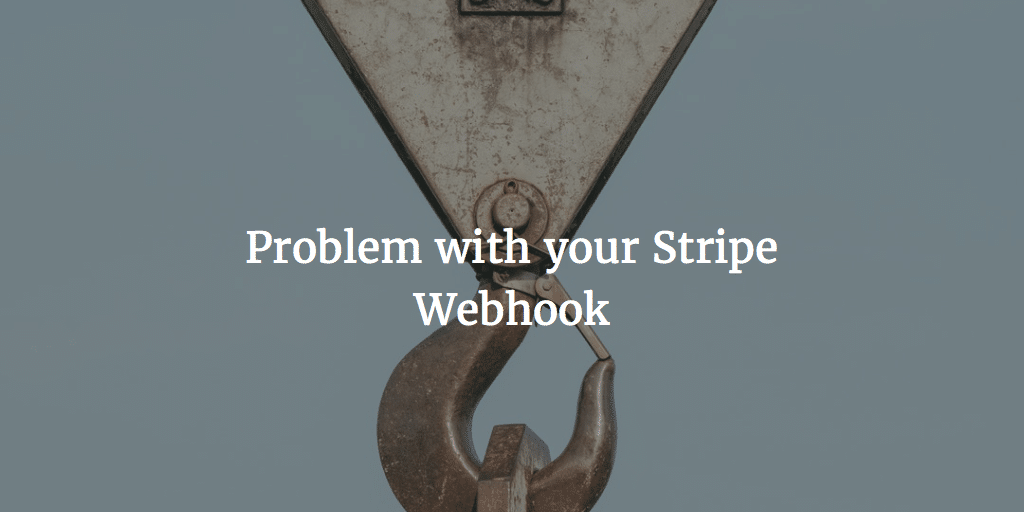
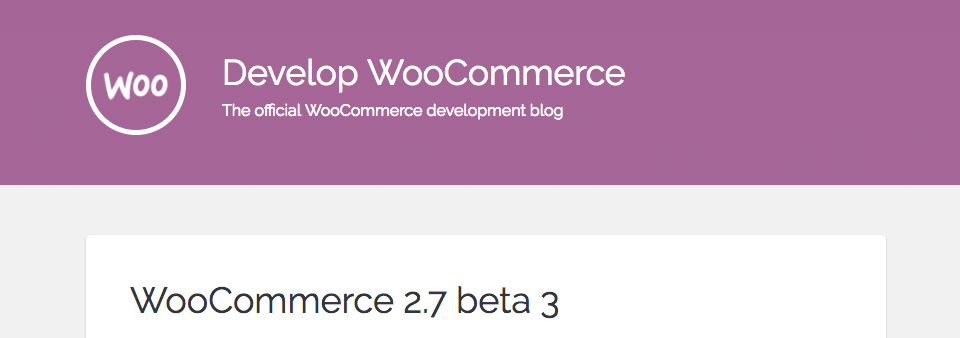

Hello, thank you very much for this tutorial. I’ve seen the date you published it Sept 2017. So my question is could you please update the tutorial as I think things have changed? Thank you.